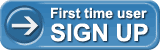This page contains Frequently Asked Questions and their answers for adding your Debit Card on mChek and using mChek.
To view a Demo of mChek please click here.
You can read all questions regarding mChek and adding Debit card on mChek below. Clicking on any Section name / Question will take you directly to that Section / Question’s Answer.
All Questions
- What is mChek?
- How does mChek work?
- Why should I get mChek on my mobile?
- What else can I do using mChek?
- What can I pay for by using mChek?
- Who can I pay with mChek?
- Is mChek free?
- Are there any hidden costs?
- Are mChek transactions secure?
- How will my payment receipt be generated?
- Can I get receipts on email?
Debit card on mChek – Questions/Issues
- Why should I add my debit card to mChek?
- I already have my credit card registered. Why should I call my bank to add my debit card?
- What are the steps to use a Debit Card on mChek?
- Are any charges applicable for using my Debit card on mChek?
- How do I add cards to mChek?
- Which bank debit cards do you accept?
- Which bank credit cards do you accept?
- What happens once I apply for my mChek debit card?
- I have asked for a debit card from my bank, it has been over 3 days and the debit card is yet to come to my phone?
Download mChek – Questions/Issues
- How do I download mChek client on my mobile device?
- What is GPRS. Why do I need GPRS?
- While downloading mChek application to my phone, I lost my GPRS service/connection?
- While downloading mChek application to my phone, I got a message “Loss of service”?
- Can I use mChek Application on my mobile?
- How can I find mChek on my SIM card?
- Can I get mChek on my SIM card?
- What are the charges to send an SMS?
- I clicked on the link but I got the message that “Packet Service has not been activated”. What should I do?
mChek Installation – Questions/Issues
- I got a message “Insufficient Memory” while trying to install mChek application on my phone?
- I got messages “Application Authentication failure” while trying to install mChek application on my phone?
- I got a message “Invalid Jar / Cannot read the Jar” while trying to install mChek application on my phone?
- I installed mChek application on my phone but can’t find it?
- I got a message “Application Authorization failure” while trying to install mChek application on my phone?
mChek Registration – Questions/Issues
- How do I register on mChek?
- I have installed the application. Now what do I do to get started?
- What is mChekPIN and why is the application asking me to set a PIN?
mChek PIN – Questions/Issues
- I Forgot my PIN. What do I do?
- How can I Change my PIN?
Payments with mChek – Questions/Issues
- How do I make payments on mChek?
- Are there any limits to amounts with which I can do transactions using mChek?
- I got a message “The application cannot continue since you have denied the permission to send SMS”?
- I got a message “mChek cannot send SMS”?
- I got a message “mChek could not establish GPRS/Data connection. Please retry. If the problem persists, there could be an issue either with GPRS/Data configuration or plan activated on your mobile. Please contact your mobile operator for help.”?
- Why can I see only one text field in the mChek application?
- My transaction is getting declined?
Using mChek – Questions/Issues
- Can’t I use mChek without downloading the application?
- I want help to add ICICI debit card?
- I want help to add other than ICICI debit card?
- I received the error “Rejected by Acquirer or Unauthorized usage” message?
- I got the error message “Activity Time out”/ “Time out through scheduler” while doing transaction?
General Questions/Issues
- What do I have to do If I lose my phone?
- What if there is a dispute for the transaction or goods that I have purchased?
- What happens to mChek if my mobile number changes?
- What happens to mChek if I change my handset?
All Questions
- What is mChek?
mChek is a new way to make all your payments right from your mobile. Using mChek, you can pay bills and purchase goods and service from mChek affiliated merchants with just your mobile phone.
[Top]
- How does mChek work?
- mChek links your mobile phone to your Visa/ Mastercard credit or debit card allowing you to make payments through your mobile phone.
- Everytime you complete a transaction on mChek, the amount is transferred from your debit / credit card account to the merchant’s bank who you are paying.
[Top]
- Why should I get mChek on my mobile?
Say No to Queues, Late payment fees, or calls from collection agents. Pay your bills on the go with mChek on your mobile.
[Top]
- What else can I do using mChek?
Apart from paying your monthly bills, you can also book movie tickets, flight tickets, pay insurance premium and do much more using mChek.
[Top]
- What can I pay for by using mChek?
Most mChek users use it to pay their monthly bills like mobile bills, prepaid recharge, Satellite TV, Insurance premium and more. You can also use mChek to book your movie tickets, flight tickets and more.
[Top]
- Who can I pay with mChek?
The following merchants are live and can be paid using mChek
- Mobile Postpaid: Airtel & Tata Indicom
- Prepaid recharge: Airtel, Tata Indicom, Vodaphone, Virgin, Loop, BSNL, Reliance, Tata Walky
- Broadband: Airtel, You Telecom
- Satellite TV: Tata Sky, Airtel DTH
- Insurance: ICICI Prudential, ICICI Lombard, Aegon Religare
- DVD Rental: Big Flix, SeventyMM
- Travel Ticketing: Make My Trip, Redbus
- Movie Ticketing: Book my Show, PVR
- Shopping: Ferns n Petals, Infibeam
- E-Commerce: Future Bazaar, Indiatimes, Sify Mall
[Top]
- Is mChek Free?
mChek will always be free to download. It is currently free to use on Airtel.
[Top]
- Are there any hidden costs?
mChek has no hidden charges what-so-ever for downloading or usage.
• Using mChek on Airtel is absolutely free of charge (no GPRS cost, no sms cost).
• On other operators standard charges apply for GPRS and SMS.
[Top]
- Are mChek transactions secure?
All mChek transaction are validated through the PIN known only to you. This makes transaction through mChek secure. Moreover, customers do not have to share their credit/debit card number and any other details with the merchants once their card is added to mchek -- so the customer data is also secured.
[Top]
- How will my payment receipt be generated?
You will get an SMS receipt immediately once you complete your payment.
[Top]
- Can I get receipts on email?
Yes please send an sms with your email id in the following syntax
Myemail
Example: Myemail
This e-mail address is being protected from spambots, you need JavaScript enabled to view it
The sms should be sent to:
• 5676709 (All Indian Telecom Operators)
• 543219 (Airtel)
[Top]
Debit card on mChek – Questions/Issues
- Why should I add my debit card to mChek?
Once you add your card, you can pay all your monthly bills like mobile bills, prepaid recharge, Satellite TV, Insurance premium and more directly from your phone
[Top]
- I already have my credit card registered. Why should I call my bank to add my debit card?
When you add a debit card the bank confirms your account with mchek. This allows us to offer you higher transaction limits than that on a credit card.
Also, some merchants on mChek accept only Debit Card Payments.
[Top]
- What are the steps to use a Debit Card on mChek?
i. Download mChek
ii. Set your PIN
iii. Ask your bank to send debit card to mChek on your mobile
iv. Pay your bills
[Top]
- Are any charges applicable for using my Debit card on mChek?
There are no charges to customers for Debit cards on mChek by mChek Partner Banks.
[Top]
- How do I add cards to mChek?
Please take the following steps:
For Credit card
Go in mChek application > My Account (Main Menu) > Enter mChekPIN > ADD > Credit card > Enter your credit card information > Receive a confirmation message.
Note: Once entered the card details allow the application to send a message to 543219/5676709.
For Debit card
Debit card users need to contact respective bank as the bank will issue virtual card.
Note: Currently ICICI and Standard Chartered Bank debit cards are available for mChek. Other Banks will be available shortly.
[Top]
- Which bank debit cards do you accept?
Currently ICICI and Standard Chartered debit cards are available for mChek. Other Banks will be available shortly.
[Top]
- Which bank credit cards do you accept?
We accept Visa and Mastercard credit cards from all banks.
[Top]
- What happens once I apply for my mChek debit card?
A VISA debit card on mChek will be sent directly to the mChek application on your phone. If you have not downloaded the application yet, please send an sms MCHEK to 5676709 or download the mChek application at http://www.mchek.com/widgets/widget.do.
Once the card is sent to your mChek application phone, you will receive an sms informing you to accept the card issued to your phone.
Go to mChek > My Accounts > View > Enter mChekPIN
[Top]
- I have asked for a debit card from my bank, it has been over 3 days and the debit card is yet to come to my phone?
Please check if you have successfully downloaded and installed the mChek application.
- If No, please download the application by from the URL https://www.mchek.com/mChekReg
- If Yes, please continue as follows: Go to mChek > My Accounts > Get Card. If a card is being processed, it will be added to your card status.
[Top]
Download mChek – Questions/Issues
- How do I download mChek client on my mobile device?
Before you proceed to download mChek client – you may wish to check if mChek is pre-installed on your Airtel SIM. On TATA DOCOMO SIMs mChek comes pre-installed. Please do the following:
AIRTEL SIM: Go To “Airtel Live” > Look for the link “mChek on Airtel”
TATA DOCOMO SIM: Go to “Dive In Now” > Look for “mChek (m-wallet)”
If mChek is not on your Mobile SIM - Please follow the steps below to download mChek client on your mobile device
Starting download via SMS for Airtel customers
i. SMS “MCHEKJAVA” to 543219
ii. You will get an sms with a download link.
iii. Click on this link to download mChek application.
iv. Complete the install process.
Starting download via SMS for non-Airtel customers
i. SMS “MCHEKJAVA” to 5676709
ii. You will get an sms with a download link.
iii. Click on this link to download mChek application.
iv. Complete the install process.
OR
You will get an sms with information that mChek application is not yet available for your mobile handset
Message: “Sorry! mChek application is not yet available for your mobile handset. For more information, contact 022-40053888.”
Starting download via Web
i. Go to https://www.mchek.com/mChekReg and on this web page enter your mobile number.
ii. You will get an sms with a download link.
iii. Click on this link to download mChek application.
iv. Complete the install process.
[Top]
- What is GPRS? Why do I need GPRS?
GPRS allows you to access Internet on your mobile and download applications. Without a GPRS connection on a GSM Operator (e.g. Airtel, Vodafone, TATA DOCOMO, Reliance GSM) you cannot access Internet or download applications.
[Top]
- While downloading mChek application to my phone, I lost my GPRS service/connection?
You need to restart the download process for mChek client. To read the steps to download click here.
[Top]
- While downloading mChek application to my phone, I got a message “Loss of service”?
You need to restart the download process for mChek client. To read the steps to download click here.
[Top]
- Can I use mChek Application on my mobile?
To use mChek Application on your mobile you would need an mChek certified mobile device. All mChek certified Mobile devices are listed here http://www.mchek.com/handsets.htm.
If your mobile device is not in this list, please be aware that this list will keep growing based on new models being launched and certified.
With mChek Lite, you can use mChek even if your Mobile device is not compatible for installing mChek application.
[Top]
- How can I find mChek on my SIM card?
AIRTEL SIM: Go To “Airtel Live” > Look for the link “mChek on Airtel”
TATA DOCOMO SIM: Go to “Dive In Now” > Look for “mChek (m-wallet)”
[Top]
- Can I get mChek on my SIM card?
Yes, if you are an Airtel customer you can get your SIM swapped at an Airtel. All TATA DOCOMO Phones ship with mChek SIM.
[Top]
- What are the charges to send an SMS?
mChek does not charge you anything for the sms. Standard sms charges from operators apply.
[Top]
- I clicked on the link but I got the message that “Packet Service has not been activated”. What should I do?
Is GPRS active? Have you downloaded any application or game on your phone earlier? Have you been able to log in to google.com or Airtel live home page.
- If Yes, please try clicking on the link again after sometime.
- If No, You need to activate GPRS with your mobile operator. Please call your mobile operator helpline to activate GPRS.
- If nothing works please call 1800 102 1033 (Toll Free) or 022 4005 3888
[Top]
mChek Installation – Questions/Issues
- I got a message “Insufficient Memory” while trying to install mChek application on my phone?
You have two options:
i. Delete some of the unused applications and restart the phone before trying to install mChek again.
ii. Install extra memory card if your device supports this.
[Top]
- I got messages “Application Authentication failure” while trying to install mChek application on my phone?
This message may indicate that your GPRS connection was lost during download. Please check your GPRS service availability and try again. If your GPRS connection is fine please read the next response.
OR
This may indicate that your phone’s date and time settings are not correct. (If your date and time settings are correct, see below) Take the following steps:
- Check your Phone’s date and time settings.
- If these are not correct please update these to reflect today’s date and current time.
- Restart your phone after correcting date and time settings.
If your date and time settings are correct call customer support 1800 102 1033 (Toll Free) or 022 4005 3888
[Top]
- I got a message “Invalid Jar / Cannot read the Jar” while trying to install mChek application on my phone?
You might not have downloaded the complete file for installation, e.g., due to a loss of GPRS service. Please take the following steps before attempting to download mChek application again:
- Check if your GPRS connection is working.
- Clear your device cache. (Cache clearance is usually done from Options available in your Mobile Device’s browser)
[Top]
- I installed mChek application on my phone but can’t find it?
On most phones mChek gets installed in the Main menu of the phone or in a folder such as Applications or Games. If you cannot find mChek in these locations please read this detailed note:
Nokia
mChek gets installed in the following Locations
• Main menu of the Phone – e.g. Nokia 7610
• Applications Folder – e.g. Nokia 6030, 5070, 6080, 3110C
• Games Folder – e.g. Nokia 2760
• Gallery Folder (or subfolder of Gallery Folder) – e.g. Nokia series 40 device
• Installations – e.g. Nokia E61
• User defined folder – e.g. Nokia N70
Motorola
mChek gets installed in the following Locations
• Main menu of the Phone – e.g. A1200 (moto ming)
• Games and Applications Folder – e.g. Moto pebl, Moto Razr
Sony Ericsson
mChek gets installed in the following Locations
• Main menu of the Phone – e.g. P1i
• Games / Applications Folder – e.g. W810i, K750, W580i
Samsung
mChek gets installed in the following Locations
• Applications > Javaworld – e.g. E840i, J600
• Downloads > Applications – e.g. X660
Blackberry
The Main menu of the Phone is the most likely place to find mChek installation.
[Top]
- I got a message “Application Authorization failure” while trying to install mChek application on my phone?
Please call customer support 1800 102 1033 (Toll Free) or 022 4005 3888
[Top]
mChek Registration – Questions/Issues
- How do I register on mChek?
- If you are an Airtel customer send an sms “AIRTEL” to 543219. If you are a non-Airtel customer send a sms “MCHEK” to 5676709
- You will receive an sms with a link to Download the mChek application on your mobile.
- Activate the application by creating your new 6 digit mChek pin & reconfirm.
- Add your debit or credit cards into the application.
[Top]
- I have installed the application. Now what do I do to get started?
Set your 6 digit mChekPIN.
Add your credit card / debit card to mChek. The following banks support debit cards on mChek – ICICI & Standard Chartered.
[Top]
- What is mChekPIN and why is the application asking me to set a PIN?
Every transaction that you make on mChek has to be authorized with a 6 digit mChekPIN. The PIN is created by you and is hence known only to you, making your mChek experience safe and secure.
[Top]
mChekPIN – Questions/Issues
- I Forgot my PIN. What do I do?
- You have to block the mChekPIN (to block your PIN enter incorrect PIN 3 times). For security reasons, all credit cards that you added in the mChek application will be deleted and all debit cards you added in the mChek application will be deactivated.
- Now, mChek application would have only one option - Reset PIN.
- You have to create a new mChekPIN & reconfirm mChekPIN.
- You would need to add all the cards again to the My Accounts option in the Main Menu. You can add credit cards directly to mChek application. You will need to call your bank to reactivate your Debit Cards (previously added to mChek).
[Top]
- How can I Change my PIN?
Go to mChek application > My Acccounts (Main menu) > Change mChekPIN > Enter Current mChekPIN > Create new mChekPIN > Reconfirm mChekPIN > Select Ok.
Note: Allow the application to send the message to 543219.
[Top]
Payments with mChek – Questions/Issues
- How do I make payments on mChek?
Once you are registered with mChek and have added a card, you can transact in following ways:
For paying Postpaid bill
Go in mChek application > Pay Airtel (Main menu ) > Postpaid > Pay bill (current bill / any amount / pay for others ) > Enter Pin > OK.
Note: Allow the application to sent the message to 543219.
For Mobile Recharge
Go in mChek application > Pay Airtel (Main menu) > Prepaid > Select the option > Enter Pin > OK.
Note: Allow the application to send message to 543219.
[Top]
- Are there any limits to amounts with which I can do transactions using mChek?
As per the RBI mandate, the limit per mobile transaction is Rs.5000 and the total limit for mobile transactions per customer per day is Rs.10,000.
[Top]
- I got a message “The application cannot continue since you have denied the permission to send SMS”?
You need to go to the Application Manager in your mobile device (check your mobile device manual). Here please make sure that mChek has three permissions Auto Start, Messaging and Connectivity.
[Top]
- I got a message “mChek cannot send SMS”?
Checking the following could help:
- Check whether you are in the mobile coverage area.
- If you have a prepaid connection check whether you have enough currency in your account.
- Please call your mobile operators support and ask for other possible reasons.
[Top]
- I got a message “mChek could not establish GPRS/Data connection. Please retry. If the problem persists, there could be an issue either with GPRS/Data configuration or plan activated on your mobile. Please contact your mobile operator for help.”?
Please check the following
- Your GPRS settings.
- Whether you are in the mobile coverage area.
[Top]
- Why do I see only one text field in the mChek application?
It is likely that your mobile device has a small screen. Please try scrolling and you should see all details.
[Top]
- My transaction is getting declined?
Transactions will get declined in following scenarios:
- The PIN you have provided is wrong.
- Amount you want to transact exceeds the transaction limit.
- Insufficient funds in your account.
- Technical problems.
For each of these issues you can try the following:
- Re-enter your PIN correctly.
- Retry the transaction with a lower permitted amount.
- Ensure that there are sufficient funds in your account.
- Call mChek customer support 022-40053888 and explain the Technical issues you may have observed or your transaction issue.
[Top]
Using mChek – Questions/Issues
- Can’t I use mChek without downloading the application?
- You can use the Lite version of mChek by just sending an sms, eg: Pay Airtel to 543219. For a complete list of syntaxes click here.
- You can also make payments using the payment banner on the mChek website.
- If you have internet connectivity on your mobile, you can visit m.mchek.com.
Please note, you can use your debit card for payments only using the mChek application. On mChek Lite you can use only your credit card.
[Top]
- I want help to add ICICI debit card?
To add a debit card to mChek you need to download and install the mChek client on your mobile device.
- Download mChek application.
- Call your bank and ask them to issue a debit card to your mChek account.
If you still need help, please call mChek customer support 1800 102 1033 (Toll Free) or 022 4005 3888
[Top]
- I want help to add other than ICICI debit card?
Currently ICICI and Standard Chartered Bank debit cards are available for mChek. Other Banks will be available shortly. Please call mChek customer support 1800 102 1033 (Toll Free) or 022 4005 3888 if you have any further queries.
[Top]
- I received the error “Rejected by Acquirer or Unauthorized usage” message?
Please call mChek customer support 1800 102 1033 (Toll Free) or 022 4005 3888
[Top]
- I got the error message “Activity Time out”/ “Time out through scheduler” while doing transaction?
“Activity Time out” happens in case if you took a long time to accept the transaction. Please wait for 5 minutes and retry.
[Top]
General Questions/Issues
- What do I have to do if I lose my phone?
If you have lost your phone, please take the following steps immediately:
- Call mChek customer support 1800 102 1033 (Toll Free) or 022 4005 3888 and inform about your lost phone.
- Please tell mChek customer support to deactivate mChek on your phone number and all cards added on mChek.
[Top]
- What if there is a dispute for the transaction or goods that I have purchased?
For transaction disputes on goods/services paid through mChek you need to call the Bank whose credit/debit card was used for the disputed payments.
[Top]
- What happens to mChek if my mobile number changes?
If your mobile number has changed, you will need to take the following three steps:
- Deregister with mChek on your old mobile number.
- Re-register with mChek on your new mobile number.
When you register again you will need to add your cards again on mChek. For security reasons only one mobile number can be linked to a credit/debit card with mChek at a given point of time.
- Call your Bank and tell them about your change of mobile number. Also request them to issue the Debit card on mChek on your new mobile number.
[Top]
- What happens to mChek if I change my handset?
If you change your handset, you will need to:
- Download mChek client again and add your credit cards in the application.
- For debit card you will have to call your bank and re-apply for the debit card on mChek.
These steps ensure that your usage on mChek is secure.
[Top]
|